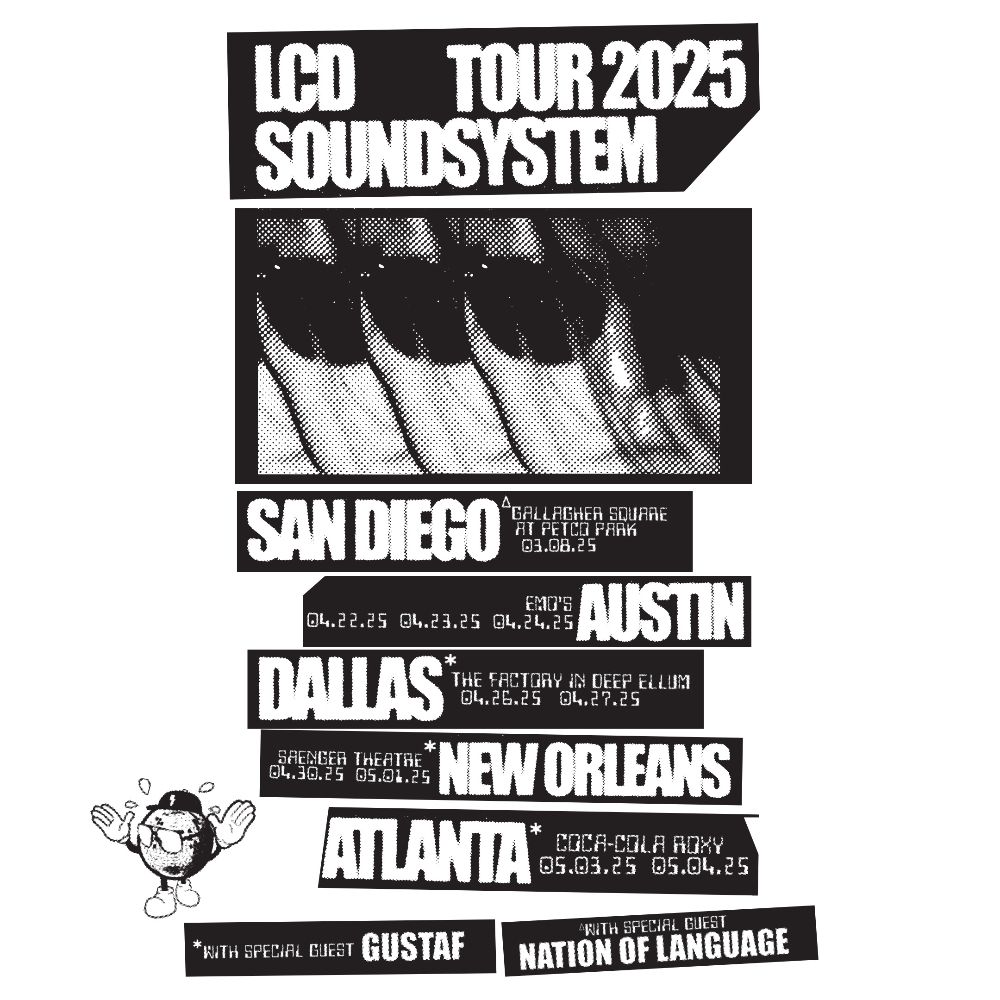The picture-in-picture mode feature shrinks a fullscreen video to a thumbnail-sized one so that users can multitask easily. The feature is specially designed for activities such as video playback or video calls that need to be running but do not require covering the whole screen.
The picture-in-picture mode is available as a native feature on the two leading mobile operating systems – iOS (versions 14 and later) and Android (versions 8.0 and later). Apart from them, the feature is also available on macOS. Mac users can use the in-built picture-in-picture mode in numerous ways to multitask easily, such as streaming online videos or watching local content while browsing the Internet, working on the side while attending an online meeting, etc. macOS users can implement the in-built feature to watch picture-in-picture videos or use third-party apps to increase the functionalities of the PiP mode further. Some of the most popular third-party utilities include MeetInOne, Lift, Elmedia, etc.
The majority of the native and third-party applications of all leading platforms are compatible with the PiP mode. YouTube and Netflix are two of the most popular video streaming platforms that support the picture-in-picture mode. In this article, we will take a step-by-step look at how you can enable the PiP mode for Netflix and YouTube on Android and iOS:
How to Enable PiP Mode of YouTube:
Whether it is the premiere of a new song or a movie’s trailer, a live streaming event featuring top streamers, or a DIY tutorial, the PiP mode of YouTube allows users to watch any video from the millions of videos featured on its platforms while doing other tasks. The multitasking feature is available on both of its official applications for Android and iOS.
Android
According to Google, the PiP mode is only available for YouTube Premium members and US-based users who have ad-supported PiP playback enabled. Purchasing the membership will automatically enable the feature on your Android smartphone. If it does not get automatically enabled, here is how you can do it:
Step 1 – Open the “Settings” application and navigate to “Apps and notifications.”
Step 2 – Search “YouTube” and click on it.
Step 3 – Scroll down and open the “Advanced” settings.
Step 4 – Search for the picture-in-picture option and turn it on.
Once you have turned on the option, you will be able to access the PiP mode by opening YouTube, playing a video, and pressing the home button.
iOS
As of now, the picture-in-picture feature is only available for YouTube Premium Members. In iOS, you need to enable the feature using the browser instead of doing it from the application’s settings. Here are the steps following which you can enable the feature:
Step 1 – Open a web browser on your iPhone and enter the following URL – youtube.com/new. Before opening the site, ensure that your Google account is logged into the browser.
Step 2 – Click on “Try it out” under the “Picture-in-Picture on iOS” section.
Step 3 – Open the official YouTube app on your iPhone, play a video, and swipe up.
Once you swipe up to open the home screen, the movie or TV show you played in the application will automatically appear in a small-sized window on your screen’s top-right corner.
How to Enable PiP Mode of Netflix:
The popular streaming service with over 222 million users offers PiP mode on iOS and Android applications. The feature allows Netflix users to work on different tasks without missing out on their favorite show’s episode or a long-awaited movie.
Android
To enable Netflix’s picture-in-picture mode on Android, follow the given steps:
Step 1 – Open the “Settings” application and click on “Apps & notifications.”
Step 2 – Expand the “Advanced” option and open “Special App Access.”
Step 3 – Tap and open “Picture in Picture”
Step 4 – Tap on “Netflix” and switch on “Allow picture-in-picture.”
Once the feature is enabled from your Android smartphone’s settings, you can conveniently open a small-sized video player in the background by tapping the home screen button or swiping up while watching a TV show or movie on the Netflix application.
iOS
To enable the picture-in-picture mode of Netflix on iOS, follow the given steps:
Step 1 – Open your iPhone’s “Settings” application.
Step 2 – Open the “General” section.
Step 3 – Click on “Picture in Picture.”
Step 4 – Enable the “Start PiP Automatically” option.
Open the Netflix application on your iPhone, play a video, and swipe up. You will see that the content you played on the application will appear in a mini video player at the corner of your screen.
Apart from the two apps mentioned above, the PiP is also compatible with tons of other applications. One of the main advantages of the picture-in-picture is that it allows users to watch content on the go without any interruptions. Moreover, the multi-window feature is a powerful tool for heavy multitasking users who constantly keep switching between applications.